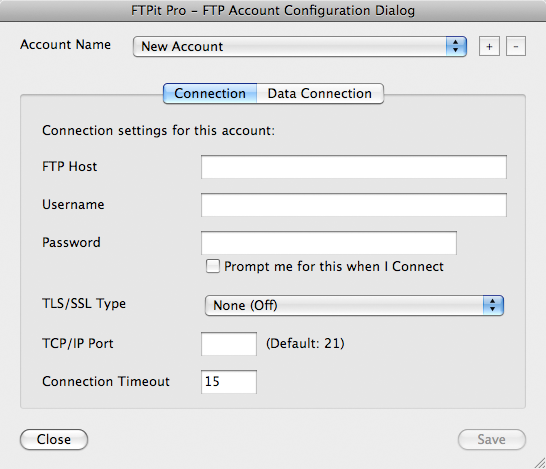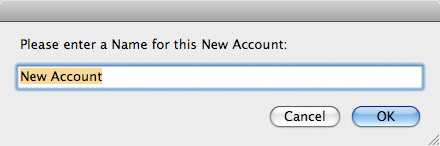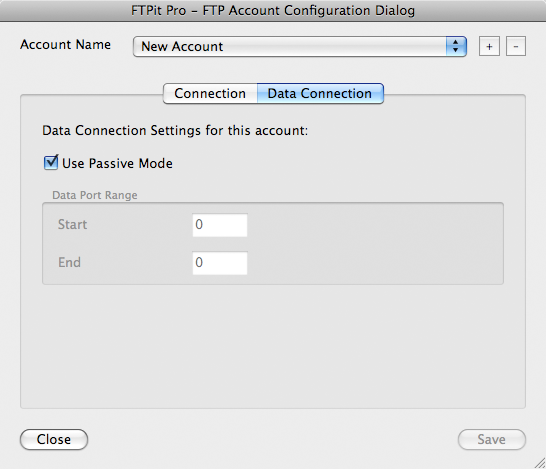Account Configuration
In order for the plug-in to connect to FTP Servers, you need to set up accounts for them. There are two ways to do this depending on your needs.
- Manually create accounts using the Account Configuration Dialog
- Automate creating accounts using the functions
See this FAQ article for more information.
Account Configuration Dialog
The easiest way to create accounts is to use the Account Configuration Dialogs using the FTPit_ConfigureAccount function. One way to use this function is to create a button on your layout that uses the “Set Variable” button step. For the Name of the variable, you can use something like “$Result” and for the Value of the variable, simply use “FTPit_ConfigureAccount” (without the quotes). After setting this up, press your new button, and the following dialog should appear.
At the top of this dialog, you will see a list of Account Names. If you have not created a new account yet, you can press the “+” button to do so.
After creating a new account, you can begin setting the preferences on the Connection tab. If you do not know any of these settings, talk with the person that administrates your FTP Server.
- The FTP Host is the full domain name or IP address of the FTP Server you want to connect to. Do not include “FTP://” at the beginning of a domain name.
- The Username and Password are what you need to connect to the Server. If you don’t want to store your Password, you can optionally click the “Prompt me for this when I Connect” checkbox to have the plug-in ask you each time.
- If your FTP Server requires SSL/TLS connections, you can adjust that setting. Typically the “After Connect” (also known as Explicit SSL) setting would be used if your FTP Server requires you to connect on the default TCP/IP Port 21. Alternatively, if your FTP Server requires you to connect on an alternate TCP/IP Port, the “Before Connect” (also known as Implicit SSL) setting would be used. This may vary depending on the FTP Server.
- The TCP/IP Port field is where you define an alternate port to connect on. Leaving this field blank uses the default port 21.
- Finally, the Connection Timeout lets you define how long FTPit Pro should wait for a response from your FTP Server before giving up.
On this tab, you can specify whether or not you need to connect to your FTP Server with Passive connections. This setting is on by default because most people are behind firewalls these days and you typically need to use Passive Mode when you are behind a firewall. Unchecking the “Use Passive Mode” checkbox enables the Data Port Range settings. Again, these settings help you configure the plug-in for use behind a firewall. Your firewall documentation should help you in configuring these settings.
Account Configuration via Function
The second and more complex way to create and edit accounts is via the plug-in’s functions. This method allows you to script the creation and editing of accounts and can automate the process. If you are using a Server Plug-in, this method must be used. The functions below allow you to check what accounts currently exist, create new accounts, delete accounts, set account details, and retrieve account details.
Returns the names of all currently defined accounts.FTPit_GetAccountNames
Adds a new account with the specified name.FTPit_AddAccount( “AccountName” )
Removes an account with the specified name.FTPit_RemoveAccount( “AccountName” )
Sets options in an account.FTPit_SetAccountOption( “AccountName” ; “OptionName” ; “OptionValue” )
Retrieves options from an account.FTPit_GetAccountOption( “AccountName” ; “OptionName” )
Using these functions you could write a script to check the existing accounts, create accounts that do not exist, and add account options. If you keep a table of FTP Server details, these functions will allow you to loop through your FTP Server records and create/update the FTPit Pro accounts.
More information about the functions can be found in the function browser.