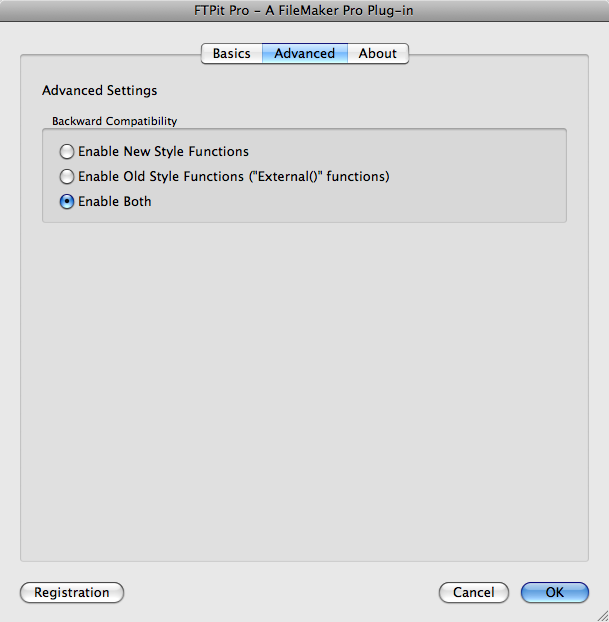Frequently Asked Questions
Every time I start my solution, the license agreement window pops up, how do I stop this?
When you register the plug-in, you must agree to the license agreement or you cannot register. If you are registering the plug-in every time your solution opens, then the license agreement is going to show every time. You can, however, add an extra parameter to the register function to automatically agree to the license and the window will never show. Add the fourth parameter to the Register function like this:
FTPit_Register( “First Name” ; “Second Name” ; “License Key” ; “I Accept the License Agreement” )This is only needed for license holders who have World Licenses that have a startup script which registers the plugin every time the solution starts.
Important Note
All licenses (excluding the Developer license) save the registration to the computer, so registration only needs to be done once. If you use a startup script like this with a license other than the World license, you may inadvertently exceed your license using this parameter.
Permalink | TopHow do I turn on the Old Style Functions in the Pro plug-ins?
As of v3.0.0, Backward Compatibility has been removed from FTPit Pro.
If you want to upgrade from a Classic plug-in to a Pro plug-in, but not rewrite your scripts right away (from the old classic syntax), you can turn on the Backward Compatibility option. We highly suggest updating your scripts to the Pro functions as this option is just meant to be a temporary solution until scripts can be updated. This option may be removed in the future depending on changes in future versions of FileMaker and the plug-in. See the Porting Guide for more information on updating your scripts..
Note
The backward compatibility option does not work under all versions of FileMaker.Mac
Works: FileMaker 7–13
Does not Work: FileMaker 14 and higher (32-bit and 64-bit), FileMaker Pro 11.0v1 (update to 11.0v4)Windows
Works: FileMaker 7–13, FileMaker 14 32-bit
Does not Work: FileMaker 14 64-bitConfiguration Dialog
To turn this option on via the configuration dialog, open FileMaker and go to the FileMaker Menu (on Mac) or Edit (on Windows), Preferences, Plug-ins tab, double-click the plug-in name, and select the Advanced tab. Finally, select either “Enable Old Style Functions” or “Enable Both”. Next, click OK on all the dialogs, and then restart FileMaker. Your scripts that were written for the old plug-in will now continue to work with the Pro plug-in.
Function
You can also set the backward compatibility option via script using the plug-in’s functions. The “FTPit_Configure” function allows this. There are two preferences when working with this option, the “UseNewFunctions”, and the “UseOldFunctions”. Both preferences are boolean values, and the “UseNewFunctions” preference is enabled by default (i.e. has a value of 1). This means by default, the plug-in is set to the following:
New Style Functions - 1 (enabled)
Old Style Functions - 0 (disabled)In order to enable backward compatibility (e.g. turn on the old style functions), use the Configure function to set the “OldStyleFunctions” preference to 1. For example:
FTPit_Configure( “Set”; “UseOldFunctions”; 1 )Calling this function is the equivalent of setting the backward compatibility option in the configuration dialog to “both”. Note, there is no need to set the “UseNewFunctions” preference to 1 as it is already set to this by default. You will still need to restart FileMaker before the Old Style functions will appear in FileMaker.
You can also retrieve the current value of the preferences using the “Get” option and the name of the preference. For example:
Permalink | TopFTPit_Configure( “Get”; “UseOldFunctions” )How can I send CHMOD or other UNIX commands to my FTP server?
Doing a “chmod” or any other UNIX command is not in the actual FTP specification. However, some FTP servers allow you to send UNIX commands to the server. If you understand that, then you can use the FTPit_SendRemoteCommand function to send commands to the FTP server.
FTPit_RemoteSendCommand ( Command )
FTPit Pro sends exactly what you specify in the “Command” parameter directly to the FTP Server you are connected to. Please see the documentation for your FTP Server on the syntax and what commands it supports. The following example may or may not work for you depending on your FTP Server.
FTPit_RemoteSendCommand( “SITE chmod 775 myfile.txt”)
Permalink | TopIs using the built-in accounts required?
Using the accounts is required, but if you prefer to not use them, you can implement the following to basically ignore them. This method is similar to how the Classic FTPit plug-in worked, so if you used that plug-in and want to use FTPit Pro in the same way, this is the best way to do so.
Your script will first need to create an Account, and you can name it whatever you like. This is done using the FTPit_AddAccount function. The script then needs to set the Account details using the FTPit_SetAccountOption function. The Set Field/Variable calculation in your script would look like the following.
FTPit_AddAccount( “The_Server” ) & “¶” &FTPit_SetAccountOption( “The_Server”; “Host” ; DB::Host) & “¶” &FTPit_SetAccountOption( “The_Server”; “Port” ; DB::Port) & “¶” &FTPit_SetAccountOption( “The_Server”; “Username” ; DB::Username ) & “¶” &FTPit_SetAccountOption( “The_Server”; “Password” ; DB::Password )You could also add other Account Options not shown above using this method. Look at the FTPit_SetAccountOption function reference found in the Functions section for a list of all the available options you can set.
If you added this calculation to the start of your FTPit Pro scripts, you could then dynamically change Servers as needed based on fields, variables, or other criteria. Your scripts would always make the plug-in connect to the same account, but you would simply be changing the account details as needed.
NotePermalink | Top
Calling the AddAccount function multiple times with the same account name will not hurt anything. If the account already exists, the function will simply return something like "Account already exists". This is not a problem.Does the plug-in support SFTP?
Yes, as of v3.0.0, the SSH File Transfer Protocol, or SFTP, is supported. Note, the plug-in also supports FTPS (also known as FTP Secure or FTP over SSL) secure connections.
Permalink | TopWhy does the plug-in not show up in FileMaker on Windows?
If you have installed the plug-in and it does not show up in FileMaker Pro or if the plug-in will not enable properly, try the following steps.
Microsoft's .Net Framework
Make sure you have the proper version of Microsoft’s .Net Framework installed on your computer. See the FTPit Pro installation page for more information.
Microsoft Visual C++ Redistributable Package
Make sure the proper Microsoft Visual C++ Redistributable Package is installed on your computer. See the FTPit Pro installation page for more information.
Restart Your Computer
Sometimes it is necessary to restart before .NET and the Redistributable Package will work properly.Install all Windows updates
Use Windows update to install all current updates for your computer. If your system is setup to automatically install Windows updates, you may want to manually force it to check for and install current updates to get the plug-in to work immediately.
Where can I download previous versions of the plug-in?
Previous versions of the plug-in can be downloaded from http://downloads.cnsplug-ins.com/Plug-ins/.
Permalink | Top