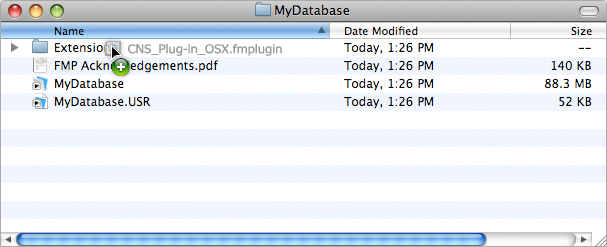Runtime Solutions
Using a Runtime Solution and want to use the plug-in? No problem, SMTPit Pro will work in Runtime Solutions!
Installation
Installing a plug-in in a Runtime Solution is just as easy as installing it in FileMaker Pro. If the Runtime Solution is open, then close it. Next, locate the folder on your hard drive that contains your Runtime Solution. Next to the Runtime application, you should see a folder named Extensions. If this folder does not exist, create it. Copy the plug-in file into this folder to install it into your Runtime Solution.
The Windows plug-in does also require Microsoft's .Net Framework and a C++ Redistributable Package that you may need to install if your computer does not already them. See the normal installation instructions for more information.
Configuration
If you want to use the Configuration Dialog in a Runtime Solution, it works the same as when in FileMaker Pro. See the Configuration section for more information. Note, accessing the Configuration Dialog is different when working in Kiosk Mode. See the Kiosk Mode section below for more information.
Registration
Registering the plug-in works just the same as when using it in FileMaker Pro. It can either be done in the Configuration Dialog or using the SMTPit_Register function in a script. See the Registration section for more information. Note, registering via the Configuration Dialog is different when working in Kiosk Mode. See the Kiosk Mode section below for more information.
Using the plug-in
The plug-in works exactly the same as when using it in FileMaker Pro. Any script that works in FileMaker Pro will work just the same in your Runtime Solution.
Kiosk Mode
If you are running your Runtime Solution in Kiosk Mode, then registering and configuring the plug-in is slightly different if you want to use the Configuration Dialog. In this mode, FileMaker does not display any of the menus, so there is no way to access the list of installed plug-ins nor the plug-in’s Configuration Dialog. To open the plug-in’s configuration dialog, use the following function call in a Set Field or Set Variable script step. For example:
Set Variable [ $result ; SMTPit_Configure ]
If you want to register without any input from the enduser, you can use the SMTPit_Register function.