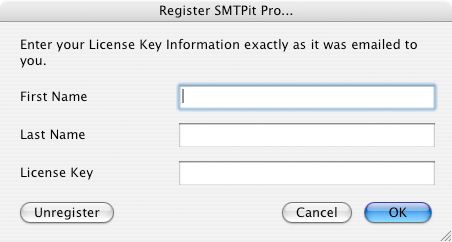Register the plug-in
If you have purchased a license for the plug-in, you can now register the demo plug-in with your license key to make it the “paid” plug-in. When you register the plug-in, the license information is stored on your computer so you only have to register the one time.
You do not have to purchase a license in order to test the plug-in. Our 30-day free demo is fully functional and works exactly the same as the "paid" plug-in. In fact, the demo and the "paid" plug-in file is the exact same file. You simply register the demo plug-in file and it becomes the "paid" version.
Register using the Configuration Dialog
Register using the plug-in’s register function
To register via function, place the SMTPit_Register function in a Set Field or Set Variable script/button step calculation and enter your details into the function. For example, a script may look like the following.
Set Field [ table::textfield ; SMTPit_Register( “First Name” ; “Last Name” ; “1234–5678–1234–5678” )]
Registering multiple computers with a script
If you have many computers using the plug-in, manually registering each one can be a hassle. An easy solution is to create a startup script in your database that uses either a Set Field or Set Variable script step to call the SMTPit_Register function. The downside to this is the FileMaker user will see a dialog pop-up that requires them to accept the license agreement. To remedy this, use the optional “I Accept the License Agreement” parameter of the SMTPit_Register function. For example:
SMTPit_Register( “FirstName” ; “SecondName” ; “1234–5678–1234–5678” ; “I Accept the License Agreement” )
This is really only needed for people who have World Licenses that have a startup script which registers the plugin every time the solution starts.
Unregister using the Configuration Dialog
Continue to Testing the plug-in.