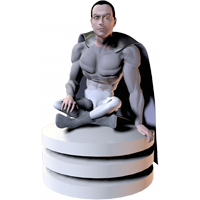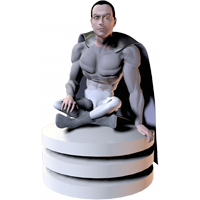| Description | This function does a Find against a Table and returns all matches. The first parameter is the Name of the Table Occurrence to perform the Find in. If you do not specify this parameter, CNS Query will use Get(LayoutTableName) to get the current TO to perform the Find in. The second parameter is a return- or paragraph mark-separated list of “FieldName=FieldValue” pairs that describes the Criteria for Finding the Records you want. See the “Finding What You Want” section below for help in defining your Find Criteria. The FieldNamesToReturn parameter is a return- or paragraph mark-separated list of Fields you want returned in the Result. In other words, if you have 10 fields in your Table, but you are only interested in the values of the “FirstName” and “LastName” fields, you would specify “FirstName¶LastName” as the FieldNamesToReturn parameter. (Note: You can specify fields in the FindCriteria other than what you want returned in the result.) The fourth parameter is a return- or paragraph mark-separated list of “FieldNames=SortDirection” pairs that define how to Sort the Result. For the Sort Direction you can use “Asc” or “Desc” to sort Ascending or Descending respectively. By default, CNS Query will use a comma between multiple Fields and a return between multiple Records. If you need to use different Separators, you can use the fifth and sixth parameters. The Field and Record Separators are not limited to a single character. By default, CNS Query will check to make sure the TO Name and all the Field Names you specify exist before attempting to perform the Find. If you already know for sure that the TO Name and the Field Names exist, you can pass True as the seventh and eighth parameters. If you want the Find to be Case Sensitive, you can specify True as the ninth parameter. Finally, if you are running FileMaker Pro 11 or above, you can use the tenth parameter to specify how the results are returned to you, either in plain text, JSON format, or that the function store the results internally to be retrieved later using the CNSQuery_GetRecordData function.
Finding What You Want
The FindCriteria parameter in this function and other related functions allows you to define exactly which Records in your Table that you want to work with. Not every Find you want to do is as simple as saying, “This field needs this exact value in it”. So, this section explains how to do more complex Finds to get exactly what you want. First, let’s say we have a table with the following values in it:
| Record | FirstName | LastName | Colors |
| 1 | Mary | Jones | Red
Blue |
| 2 | LeAnn | Johnson | Green-Yellow
Red |
| 3 | Ann | Parsons | Green
Orange |
Now, the following are different FindCriteria parameters you can use and what CNS Query would return for each:
- "FirstName=Mary" - This would return Record number 1. Specifying a single Value for a Field will return any Record where that Field's Value is exactly what you specified.
- "FirstName=Mary¶Ann" - This would return Record numbers 1 and 3. Specifying multiple Values for a Field will return any Record where that Field's Value is exactly one of those Values. Note that this does not match the value "LeAnn" in the second record.
- "::Contains::FirstName=Ann" - This would return Record numbers 2 and 3. Using the special "::Contains::" keyword before the Field Name tells CNS Query to match the Value anywhere in the Field instead of matching the Field Value exactly.
- "::Begins-With::LastName=J" - This would return Record numbers 1 and 2. Using the special "::Begins-With::" keyword before the Field Name tells CNS Query to find any Record whose Field Value starts with the Value you specify.
- "::Ends-With::FirstName=n" - This would return Record numbers 2 and 3. Using the special "::Ends-With::" keyword before the Field Name tells CNS Query to find any Record whose Field Value ends with the Value you specify.
- "Colors=Blue" - This would not return any Records because none of the Records have the exact value "Blue" for the "Colors" field.
- "::Contains::Colors=Blue¶Green" - This would return Record numbers 1, 2 and 3. Since the "::Contains::" keyword will tell CNS Query to find the Value anywhere in the Field, this will match "Green-Yellow" in the second Record.
- "::Contains-Value::Colors=Blue¶Green" - This would return Record numbers 1 and 3. The special "::Contains-Value::" keyword before the Field Name tells CNS Query to find exact Values in the Field. (A Value is defined here as any Text that is on a line by itself.)
|
|---|
| Optional Parameters | - FieldNamesToReturn
A return- or paragraph mark-separated list of Field Names that you want returned from the Find. If you do not specify this parameter, all Fields will be returned.
- SortFields
A return- or paragraph mark-separated list of “FieldName=SortDirection” pairs describing the Sort order for the returned data. Use “Asc” or “Desc” for the Sort Direction to indicate Ascending or Descending respectively.
- FieldSeparator
The Separator to use between multiple Fields. By default, Fields will be separated with a comma.
- RecordSeparator
The Separator to use between multiple Records. By default, Records will be separated with a return.
- SkipTONameCheck
If True, CNS Query will not check to make sure the TO Name you specified actually exists before performing the Find.
- SkipFieldNameChecks
If True, CNS Query will not check to make sure all the Field Names in the various parameters actually exist before performing the Find.
- CaseSensitive
If True, CNS Query will preserve the Case in the Field Values of the Find Criteria. (In other words, if CaseSensitive is True, “Green” would not match “green”.)
- ReturnAs
Specify “Text”, “JSON”, or “RecordData” to determine how you want the result returned to you. If you choose “RecordData”, this function will return a blank response when successful and you can use the CNSQuery_GetRecordData function to retrieve any data. The default is “Text”.
|
|---|