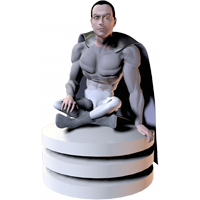Frequently Asked Questions (Server)
What are the support requirements?
The plug-in is simply an extension of FileMaker, because of this, the plug-in will only work on Operating Systems that FileMaker Server supports. If FileMaker Server is supported on an Operating System, the plug-in will generally also support it.
Permalink | TopWill the Developer License allow me to register the Server plug-in?
Yes! The Developer License does allow you to install and register the Server plug-in.
Permalink | TopWhat can the Server plug-in do?
The Server Edition of the plug-in allows you to install the plug-in on your FileMaker Pro Server and use it with Server Scheduled Scripts (FileMaker Server 9+) and FileMaker Server Web Publishing (including custom/instant web publishing, and WebDirect).
Permalink | TopIs there a limit on web user access to the Server plug-in?
No. The Server plug-in is unlimited in regards to web users. The only limit of users is what FileMaker Server Advanced limits itself. For example, FileMaker Server 13 has a limit of up to 50 simultaneous users for WebDirect.
Permalink | TopWhat can the Server plug-in not do?
The Server Edition of the plug-in CAN NOT bypass the need to install the plug-in on your FileMaker Pro client computers. If you have FileMaker Pro client users that need to use the plug-in, the normal client plug-in must be installed on each computer. This is not a restriction we added, but simply a result of how the FileMaker Pro Server works. FileMaker Pro Server plug-ins simply give the Server the functionality of the plug-in and does not replace the plug-in on the FileMaker Pro client computers.
In order to write scripts for the Server plug-in to use, you must install the client version of the plug-in in FileMaker Pro, as FileMaker Server does not give you the ability to create or edit scripts.
Note, FileMaker Server’s Auto Update functionality can help you distribute the client plug-in to your FileMaker Pro computers.
Permalink | TopCan I demo the Server plug-in prior to purchasing a license?
Yes, and we highly encourage you to do so! The Server Edition plug-in is available to demo just like the client plug-in. You can download the Server Edition plug-in from our Downloads page by clicking the “Download (Mac/Win)” download button.
Permalink | TopWhy does the plug-in not show up in FileMaker Server on Windows?
If you have installed the Server Plug-in and it does not show up in the FileMaker Server Admin Console or if the plug-in will not enable properly, try the following steps.
Microsoft's .Net Framework
Make sure you have the proper version of Microsoft’s .Net Framework installed on your computer. See the CNS Query installation page for more information.
Microsoft Visual C++ Redistributable Package
Make sure the proper Microsoft Visual C++ Redistributable Package is installed on your computer. See the CNS Query installation page for more information.
Install all Windows updates
Use Windows update to install all current updates for your computer. If your system is setup to automatically install Windows updates, you may want to manually force it to check for and install current updates to get the plug-in to work immediately.
Does the Server plug-in demo have any restrictions?
The Server Edition plug-in demo is fully functional and functions the same as the “paid” plug-in. The demo and “paid” plug-in are exactly the same file, you simply register the demo plug-in to make it the “paid” or licensed plug-in. The only difference between demo mode and the licensed plug-in is demo mode will time out 30 minutes after it is loaded. Note, the Server Edition plug-in does not have a demo license key like the client plug-in. You can reload the plug-in in order to have more time to test with. Depending on where you are using the plug-in will determine how you will reload it.
If you are using the server plug-in with the database server (i.e. Scheduled Scripts), you will need to open the FileMaker Server Admin Console, click on “Database Server” on the left hand side, select the “Server Plug-Ins” tab, uncheck the box next to the plug-in, click Save, re-check the box, and then click Save again.
If you are using the server plug-in with web publishing (instant or custom), open the FileMaker Server Admin Console, click on the “Server” menu, click “Stop Web Publishing”, click the “Server” menu again, and finally click “Start Web Publishing”. This will restart the Web Publishing Engine which will reload the plug-in.
The functionality of the Server plug-in is exactly the same as the client plug-in, which is where scripts must be created anyways, so we did not feel a demo license key was needed. Note, GUI (Graphical User Interface) functions (e.g. any function that opens a window) are not supported in the Server plug-in. This is because there is no way for the plug-in to show a window in a Scheduled script or in Web Publishing (i.e. in a web browser).
Permalink | TopDo I need to install the FileMaker Pro client plug-in to use the Server Plug-in?
The Server Plug-in for use under FileMaker Server is separate from the FileMaker Pro client plug-in, so you do not have to install the client plug-in. However, if you want to write/view scripts that call the Server Plug-in, you will have to install the client plug-in under FileMaker Pro. This is needed because FileMaker Pro is where you write/view scripts, and without the client plug-in installed, you will not be able to add/view the plug-in’s functions in your scripting. If you already have a script written that calls the Server Plug-in and you try to view it in FileMaker Pro without the client plug-in installed, you will see <Function Missing> in place of the function call.
In this situation, you are not actually using the FileMaker Pro client plug-in, but simply installing it to make the plug-in functions display in FileMaker Pro. After writing your scripting for the FileMaker Server Plug-in, you could uninstall the FileMaker Pro client plug-in and the scripting would work properly when run on the FileMaker Server with the Server Plug-in.
Note, if you are not actually using the plug-in under FileMaker Pro client, you do not need a license for it. You can install the demo client plug-in just to make the plug-in functions appear in FileMaker Pro for when you are writing/viewing scripts for the server plug-in. As long as you do not actually use the plug-in under FileMaker Pro client, you will never see any nags to register it.
Permalink | TopHow do I register the Server plug-in in a Multiple-Machine Deployment setup?
If you have your FileMaker Server (FMS) and the FileMaker Server Web Publishing Engine (WPE) installed on two separate servers, you may have to register the CNS Query SE plug-in twice. This is true if you are using the plug-in on both the FMS and the WPE.
- To register the FMS, host the “CNS Query Server Config” database on your FMS and open it through “Open Remote” in FileMaker Pro. See the “Register using the Configuration Database” section found here. You can also create a script using the Register function and run that script through FileMaker Server Scheduled Scripts. See the “Register using the plug-in’s register function” section found here.
- To register the WPE, you will either need to open the “CNS Query Server Config” database through IWP or WebDirect, or create a script using the Register function and run that script through Web Publishing. See the “Register using the plug-in’s register function” section found here.