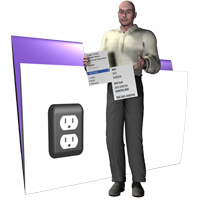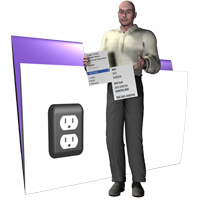| Description | Use this function to show a previously defined menu. You can have the menu popup at the current mouse coordinates, or you can specify where the popup menu should appear. If you want the menu to popup at the current mouse coordinates, just specify the name of the menu (ie. “My Menu”). If you want the menu to popup up at specific coordinates on your layout, you specify the values in the “Left” and “Top” parameters. For the X (vertical, column) pixel coordinate, specify it in the “Left” parameter. For the Y (horizontal, row) pixel coordnate, specify it in the “Top” parameter. An example: “My Menu”; “100”; “200”.
In all likelihood, if you want to specify coordinates, you will be wanting to line the menu up with some object on your layout. To know the coordinates for the menu to popup at, switch to Layout mode, change the Top and Left margins in the Layout Setup dialog to 0, select the object on the layout, and use the Object Info palette to get the pixel coordinates. The coordinates must be in pixels, so when looking at the Object Info palette, click on the measurement indicator to toggle between inches (in), centimeters (cm), and pixels (px).
New in version 1.1.14: Instead of specifying layout-based coordinates, you can now specify absolute coordinates for the menu. These coordinates are relative to just under the Menu Bar on Mac and just under the Menu in the FileMaker Pro window on Windows. The GetLayoutObjectAttribute function returns these absolute coordinates. To specify the absolute coordinates, append an exclamation mark (!) to the end of the coordinates. For example: “My Menu”; “100!”; “200!”. See the Examples below for a complete example.
|
|---|
| Optional Parameters | - Left
The Horizontal Layout Coordinate for where the Menu should appear. To specify the Horizontal Absolute Coordinate (as described above), append an exclamation mark (!).
- Top
The Vertical Layout Coordinate for where the Menu should appear. To specify the Vertical Absolute Coordinate (as described above), append an exclamation mark (!).
- Align
Use “Left” [the default], “Center”, or “Right” to specify how the Menu Aligns to the Mouse or the above Coordinates.
- MinWidth
Specify, in pixels, the Minimum Width the menu will always appear.
|
|---|