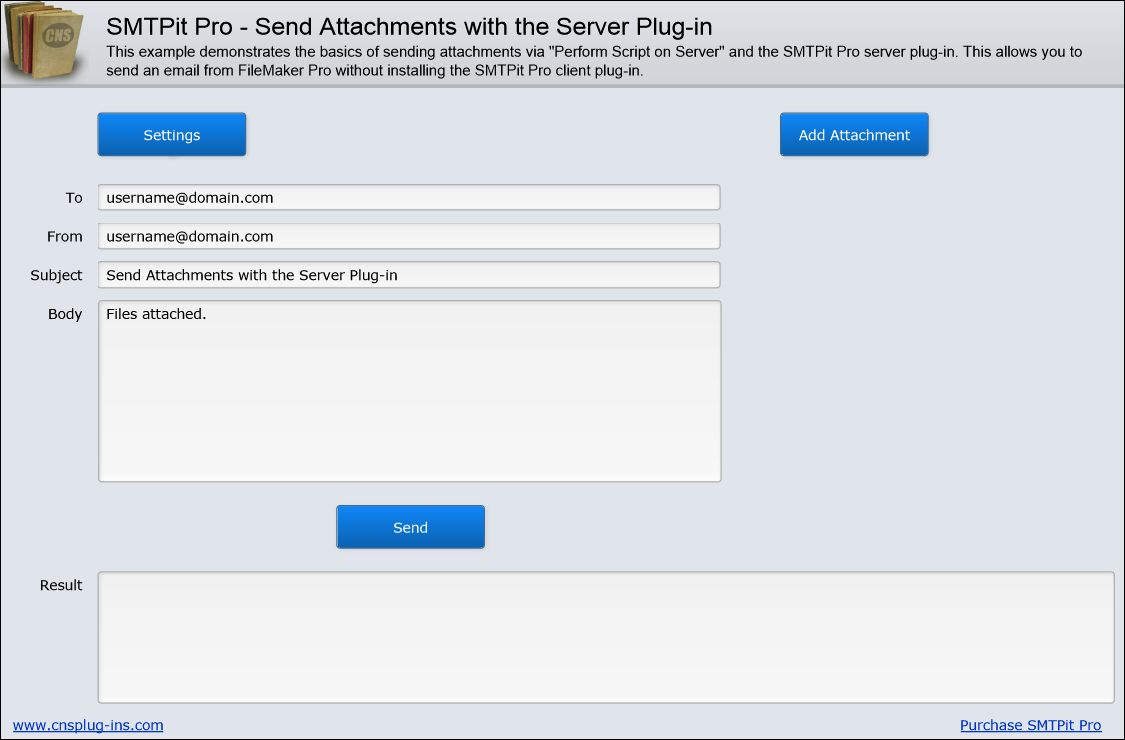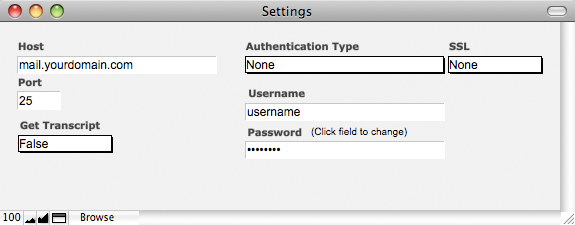Introduction
Download Example File
Use the Example
Before you can send email from this example database, you will need to do the following.
- Install the Server Edition plug-in on your FileMaker Server computer
- Upload the example database to your FileMaker Server
- Open the the example database in FileMaker Pro via “Open Remote”
- Define your mail server settings on the Settings layout
When entering your mail server settings, at a bare minimum, you will need to enter your email host. The default host port is 25, but you may need to change this depending on your email server. If your email server requires authentication, you will need to choose an authentication type and enter your username and password. If your email server requires an SSL connection, you can set the SSL field to the correct SSL type. If you are unsure of which type to use, try both to see which works.
SMTPit Pro will always return information back to you when you make a function call. You can also get a transcript of of the interaction between SMTPit Pro and your mail server by setting the field “Get Transcript” to true.
Need help? Don't know what to use as your Settings or getting errors when trying to send?
Take a look at this article.